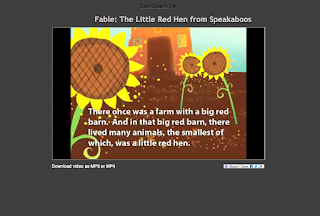| Chatter Pix |
 |
| Green Screen |
Fantastic work today using Green Screens in Nicole and Jodie's class today.
Both classes had a similar idea of using Green Screen and adding the image to Chatter Pix.
Jodie's class had created a "Space Monster" using box creation and students took a photo of this monster in front of green cardboard therefore they could import a intergalactic background.
 |
| One of the space background examples |
Pre primary and Year ones in Nicole's class have been studying Lions. Students superimposed themselves in front of a photo of a lion and made the lion speak, mentioning at least 3 facts they knew about lions.
As we were using the green screen application we realised that it doesn't work with the students green school uniforms, something to keep in mind.
 |
| One of the students on "Safari".(Image has been cropped for privacy policy) |